Assignment2 - The Fuel Tank
Stage 1: In Group of 10 make the 1:1 Fuel Tank Template
We chose the Custom tank for a CB550, and used Rhino to prepare the Digital Tank File
Stage 2: 'Slice' and Laser cutting
We used Autodesk Slicer for fusion360 to 'slice' the Digital fuel tank. for the Template we decided to make 13x15 slices. The software automatically layout the slicer, but for saving time and material we rearrange the layout in Illustrate.
Then, we were ready to do the laser cutting. The automatically generated slice file has innumerable line segment, so it still took us a long time to finish all the laser cutting.
Stage 3: Assemble the template
We glued all the template to make it more stable.
Stage 4: In the small group we divide the tank into three parts
Prepare the aluminium sheet ,used A3 paper to measure the size of material I need and the and marked the shape and fuel tank contours. Then used Guillotine to cut the sheet.

Stage 5: Shape the third of the whole fuel tank
Firstly I used Bead Roller to bend the sheet.
Hammer the sheet with the metal forming dolly to make a full shape form
Use English Wheel to smooth the sheet
Hammer on the U shape dolly to make the curve on the top of the shape
Then repeat the steps above, it took a long time to make the curves to stay in a balance and finally match the template
Use Tinsnips to cut out excess material
Stage 6:Place the third on the template
The Finished Fuel Tank Under the sun.
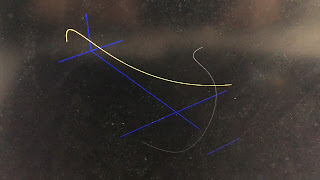





















Comments
Post a Comment